Table of Contents
- General
- Account & Enrolment
- Payments
- Access & Navigation
- Certificates
- Technical Requirements
- Privacy
Have more questions? Reach out to [email protected] and our team will be happy to help you!
Have more questions? Reach out to [email protected] and our team will be happy to help you!
CERIC’s Learning Hub brings our on-demand webinars and self-paced online courses into one convenient platform. With your own learner account, you can track your progress, retrieve certificates, and easily browse and enrol in webinars and courses.
The Learning Hub is hosted on the Thinkific Learning Management System.
On-demand webinars: From our vast past live webinars catalogue, we offer a carefully curated selection of recorded webinars that provide evergreen learning for career professionals. Access high-quality learning you can watch at your convenience and at your own pace. Plus, you’ll still get a certificate upon completion!
Self-paced online courses: Take your learning further with self-paced online courses designed to help you build skills and apply new knowledge through structured modules, videos and resources. Deepen your understanding through interactive activities such as knowledge checks and guided reflections.
Currently, our on-demand webinars and course are available in English, though some of our on-demand webinars offer French subtitles. Visit our Learning Catalogue and use the filtering options to select learning in English or in English with French subtitles. Stay tuned for French learning – coming soon! You can also change your site interface to French; see the 'How to Change Your Language Preference' section below for instructions.
When you create an account on the eLearning Hub, you will be asked the question “Do you have any accessibility needs to attend our learning events that you would like to share with us?" and will have the opportunity to communicate those needs.
If, at any time, you wish to request an accommodation, please contact [email protected] and we will do our best to assist you.
For even more opportunities – like live webinars, certificate programs, media training and Cannexus, Canada’s largest bilingual career development conference – explore the CERIC website. You can also choose to sign up to receive CERIC email updates when you create an account.
When you register for an on-demand webinar or course, you will be prompted to create an account, including providing your contact details and setting a password. There is also an option to Create a New Account on the Sign In page.
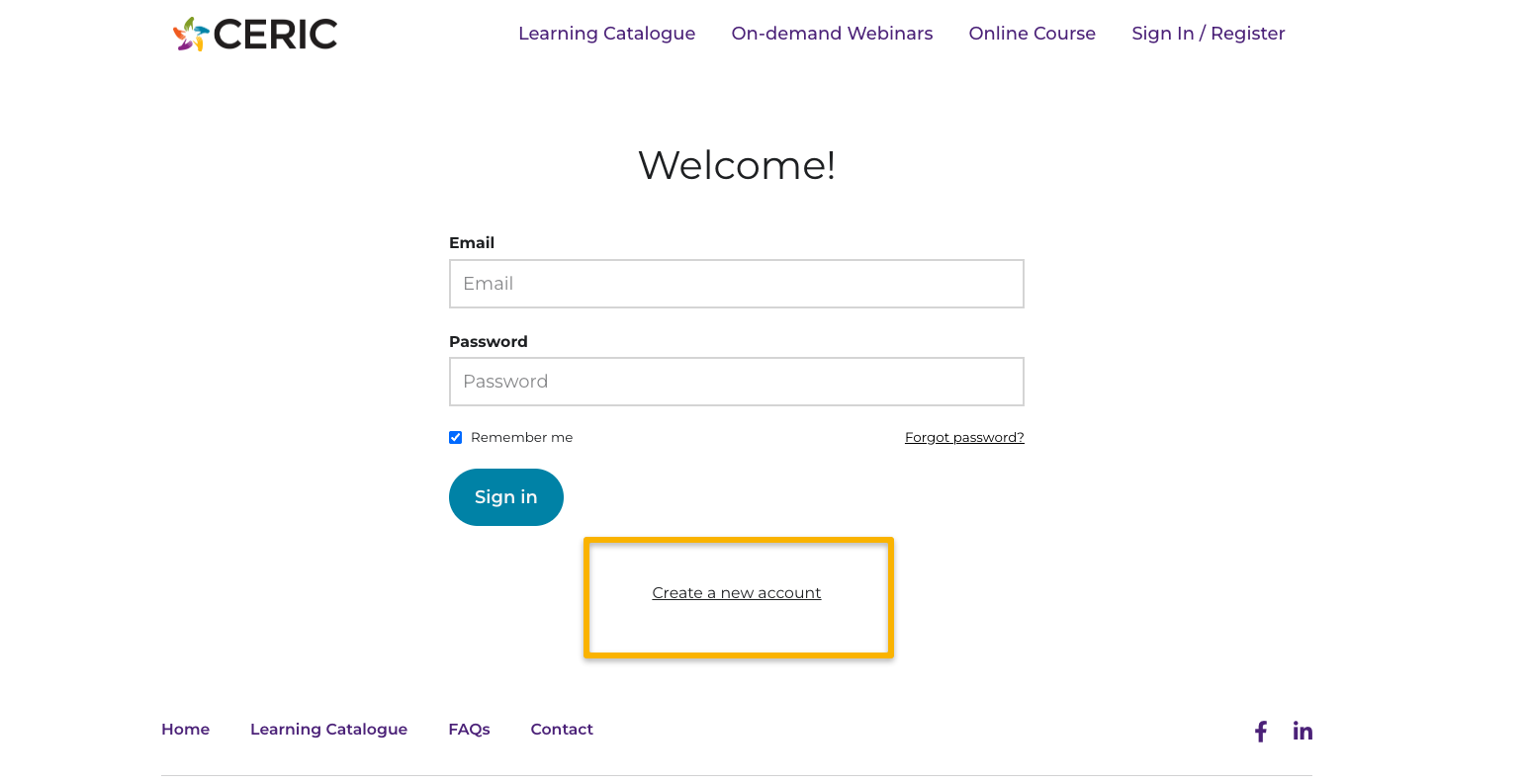
There is a button to access the Sign In page in the top-right corner of the navigation menu. You will be prompted to input your email and password.
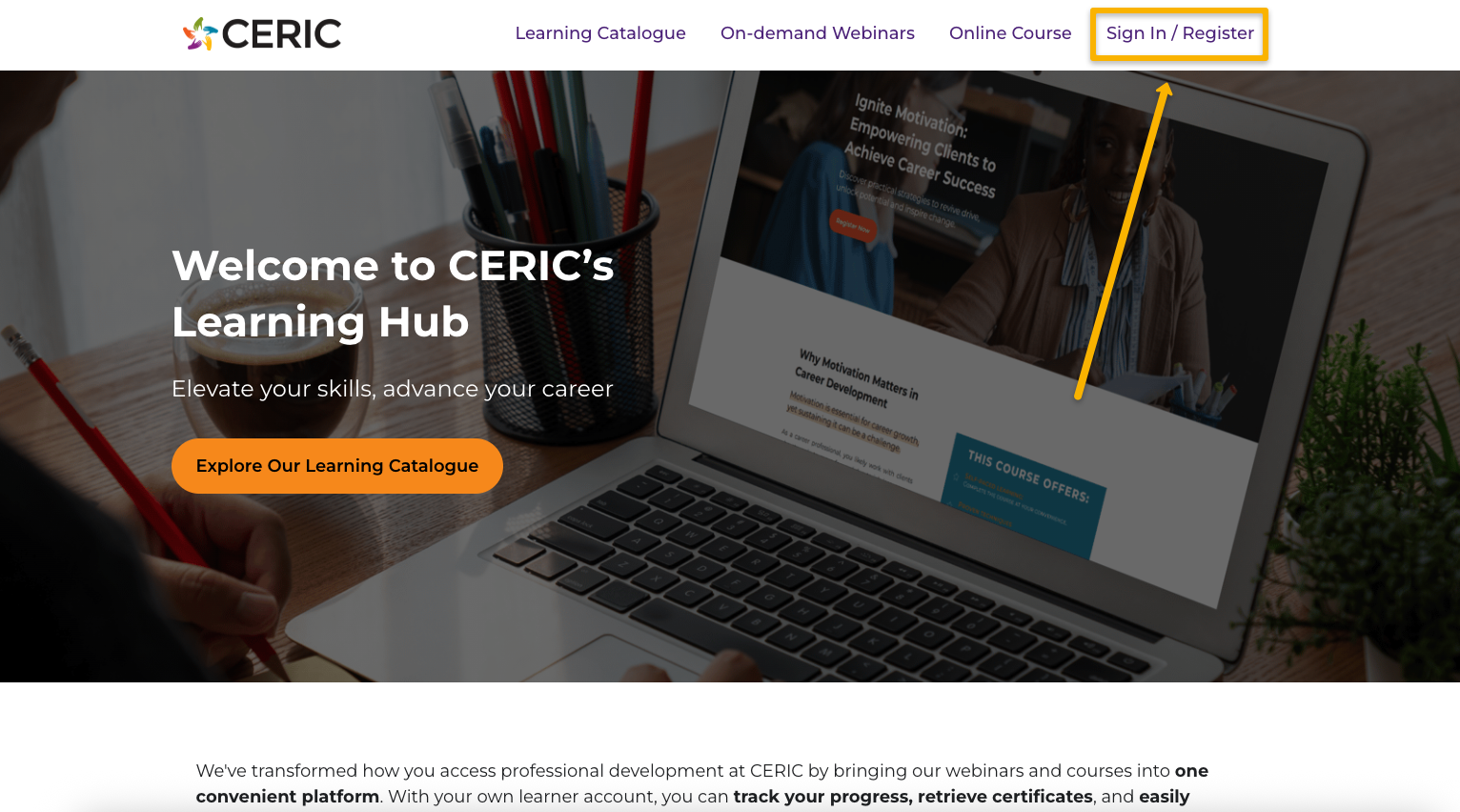
You can find all available courses and webinars through our Learning Catalogue. Click on a tile to advance to the page for each webinar or course, then click the Register button to sign up.
When creating your account, you will be asked to provide information such as your province, sector, language preference, etc. You can view and edit the information you provided by clicking "My Account" and "Edit Profile." Important: Make sure to scroll to the bottom of the page and click the "Submit" button to save your updates.
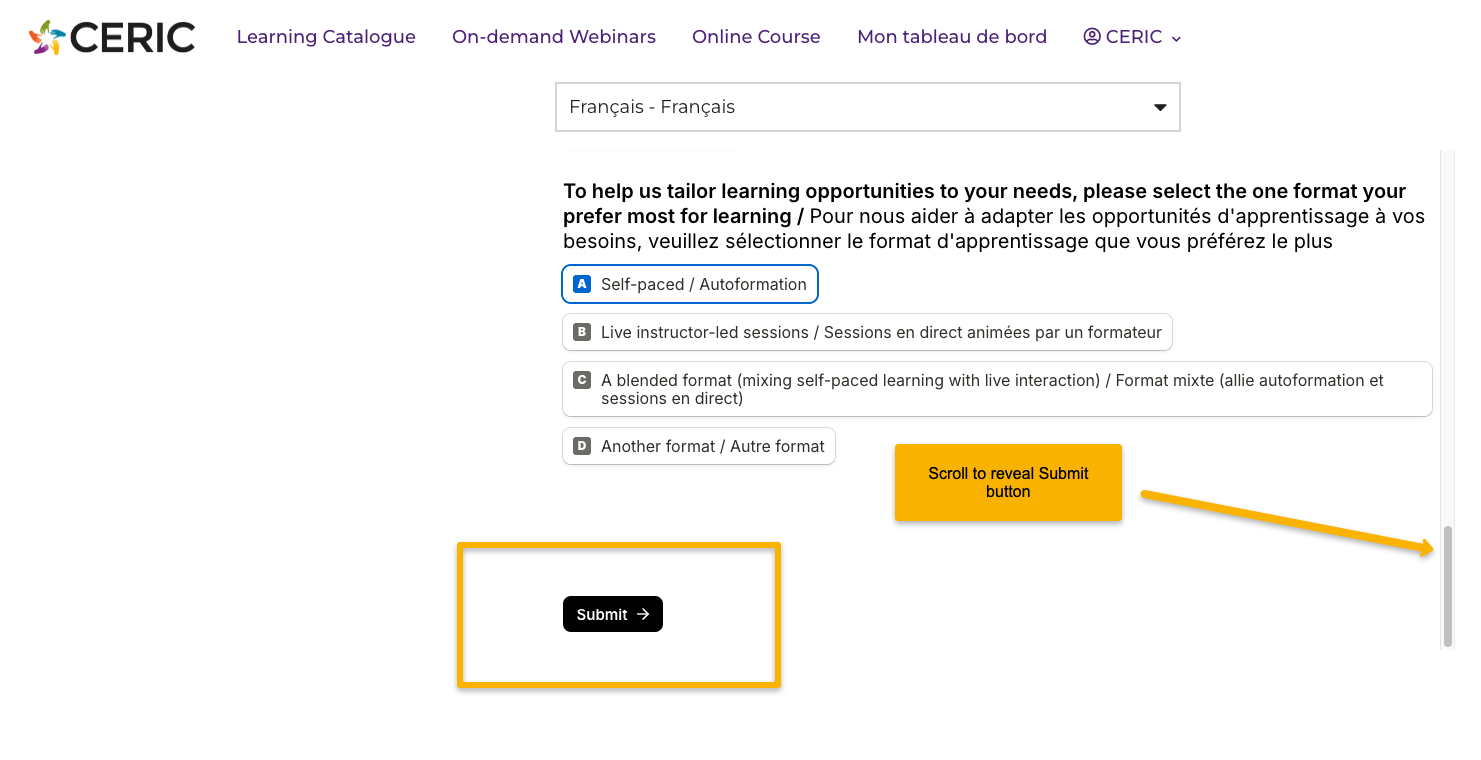
You can choose the language that best suits you for your account interface. This will change the key site messages (buttons, menus, etc. – everything except the page content, which is currently only available in English.
You can update your language preference by editing your account information. Simply go to "My Account" and "Edit Profile," select your desired language from the Language Preference dropdown and scroll to the bottom of the page to click "Submit" to save your changes.
Alternatively, depending on your browser, you may see a prompt at the top of the page offering to translate the site into a supported language.
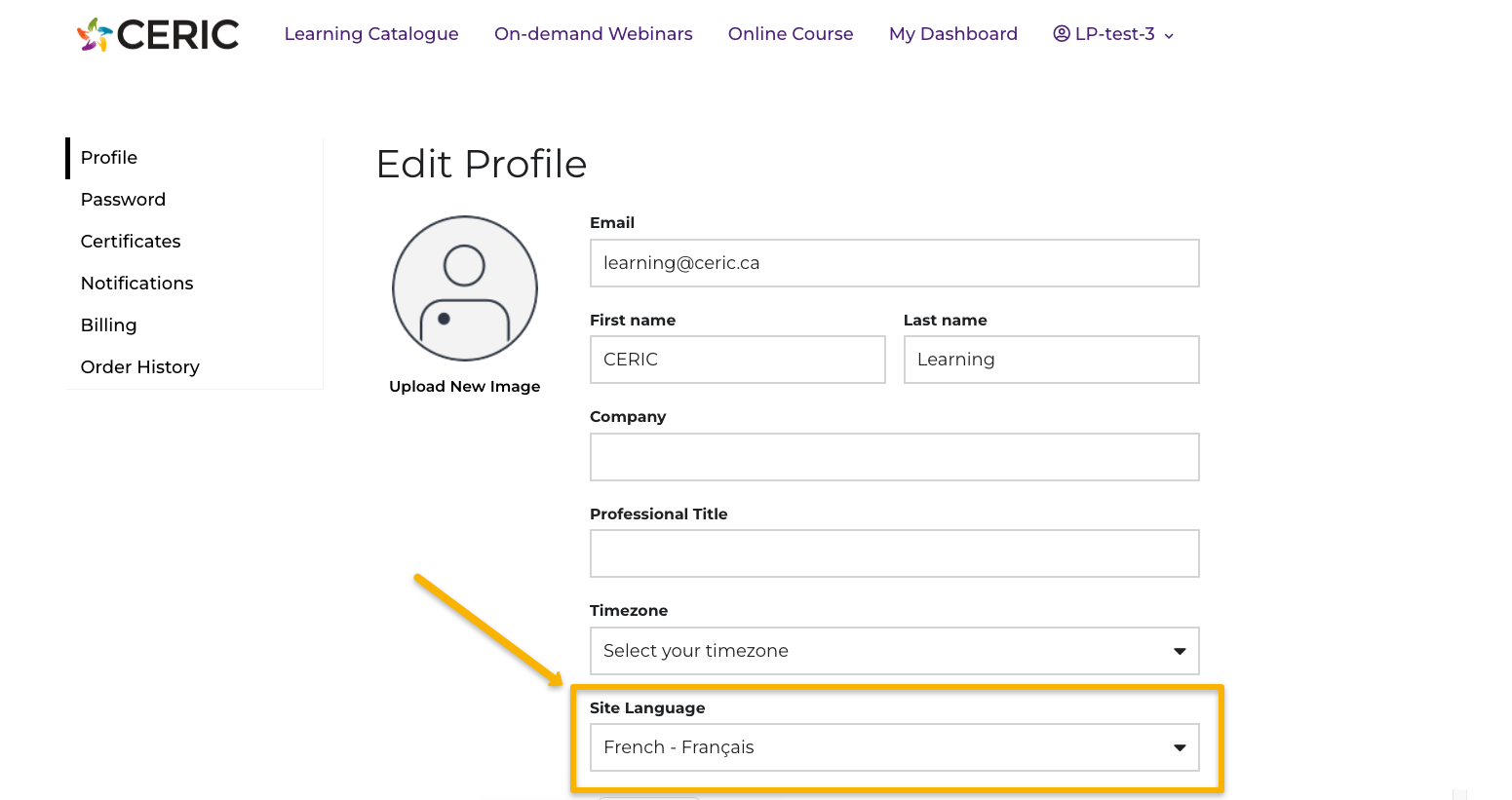
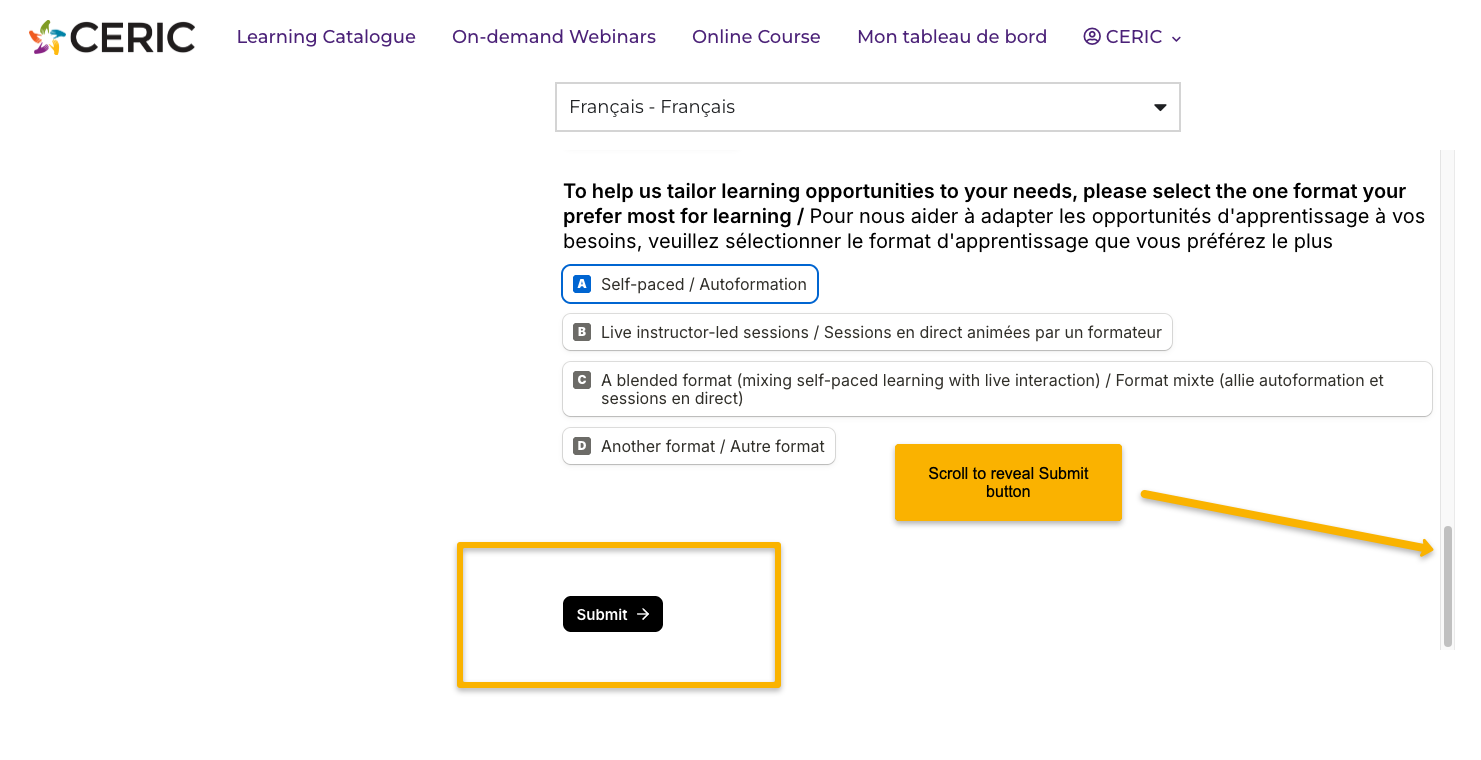
If you have forgotten your password, you can click the “Forgot password?” button on the Sign In page to set up a new password.
If you know your password but want to change it, once logged in, you will see your account name in the top-right corner. Through the dropdown menu, navigate to the Account page and then to Password to set a new password.
You can find all available courses and webinars in our Learning Catalogue. Click on a tile to advance to the overview page for each webinar or course, then click the Register button to sign up.
To purchase multiple registrations simultaneously for a single on-demand webinar series or course, increase the quantity on the registration page to align with your desired number of learners (e.g. if you are registering 5 people, change the quantity to 5). The price will update accordingly. Group purchasing is not available for free learning.
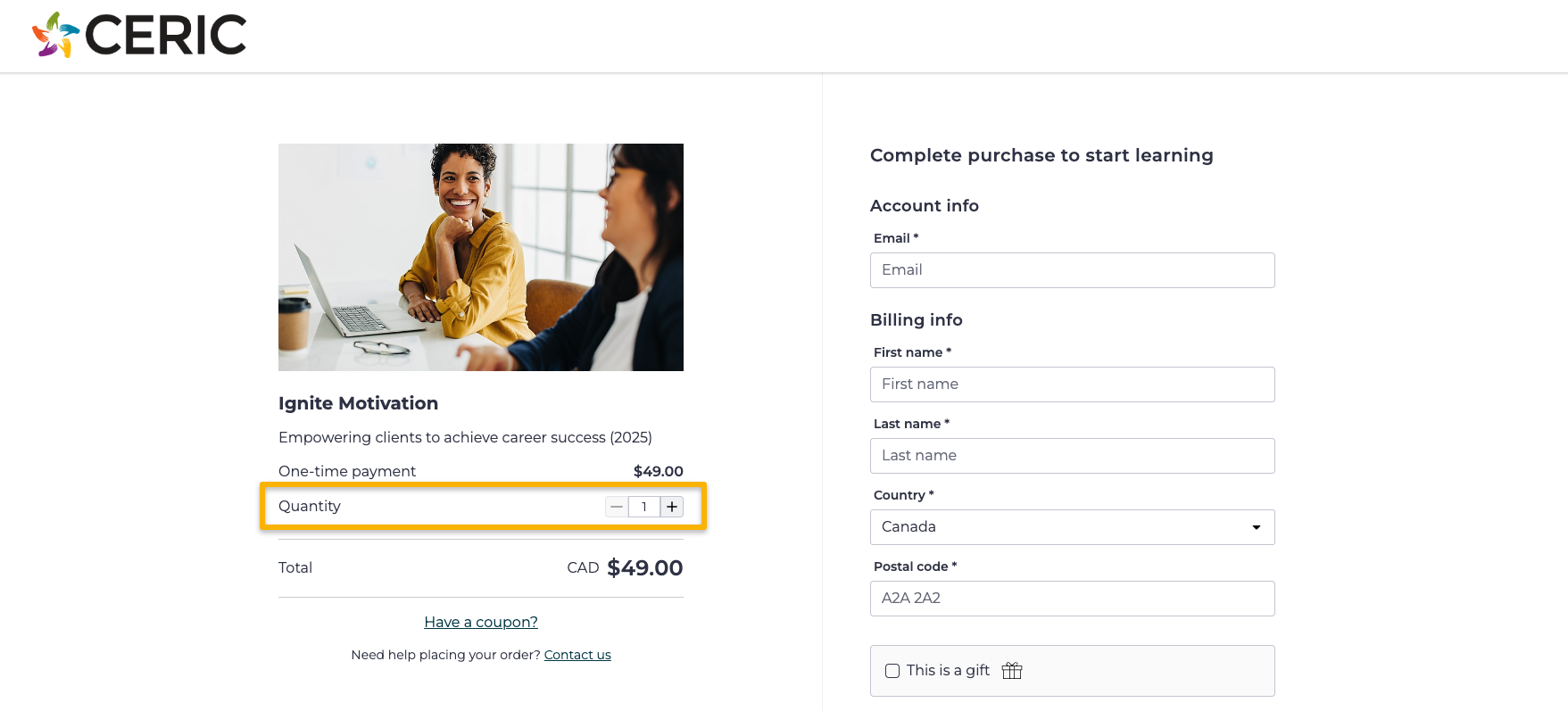
The person whose email is used to complete the group purchase will be automatically assigned the Seat Manager role, which will allow you to invite others to register and track who has registered.
Once you process your payment, you will be prompted with the question, “Do you need access to this product?” and can select “Yes, I need to claim a seat for myself and others” or “No, I am only buying for others.”
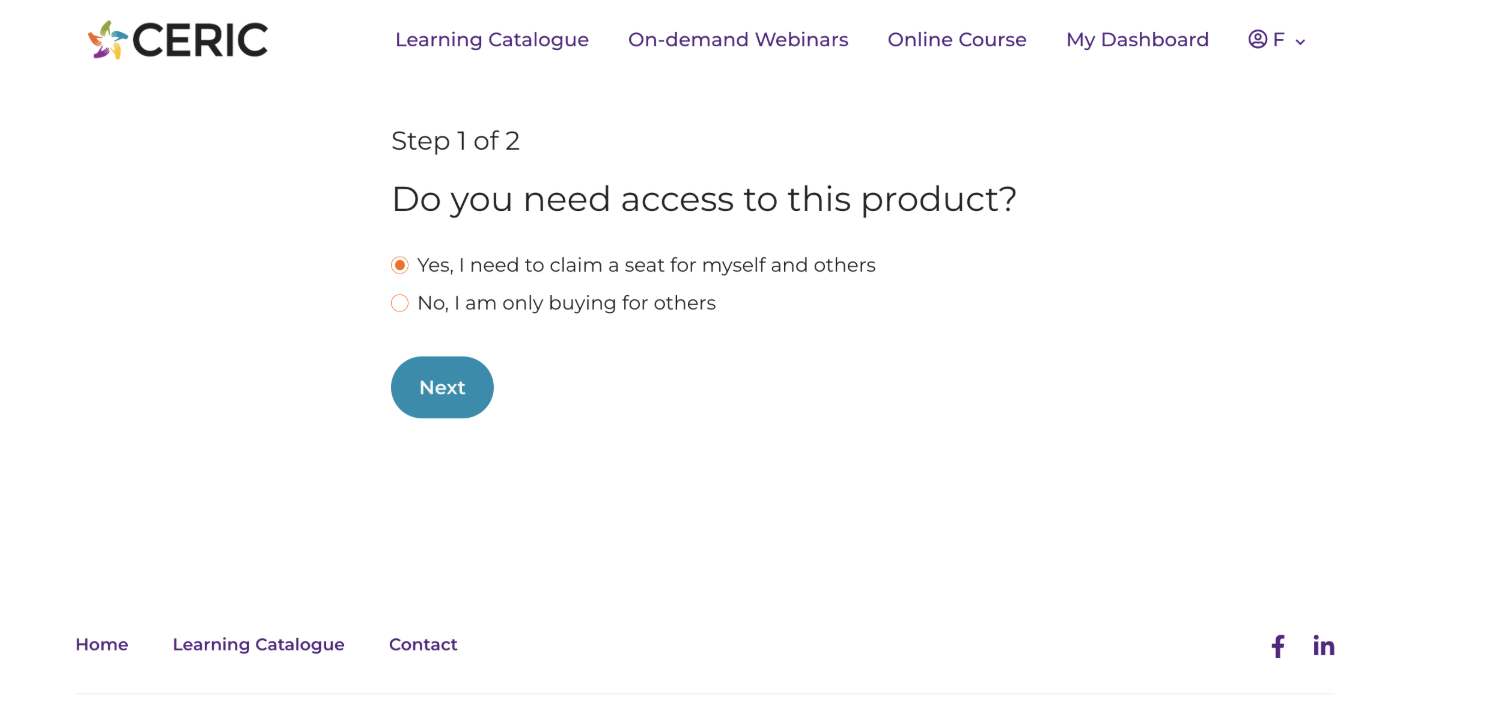
Once you submit your response, you will be provided with a sign-up link for your users. You will also receive a link to your Seat Manager page and the sign-up link for your users in your receipt email.
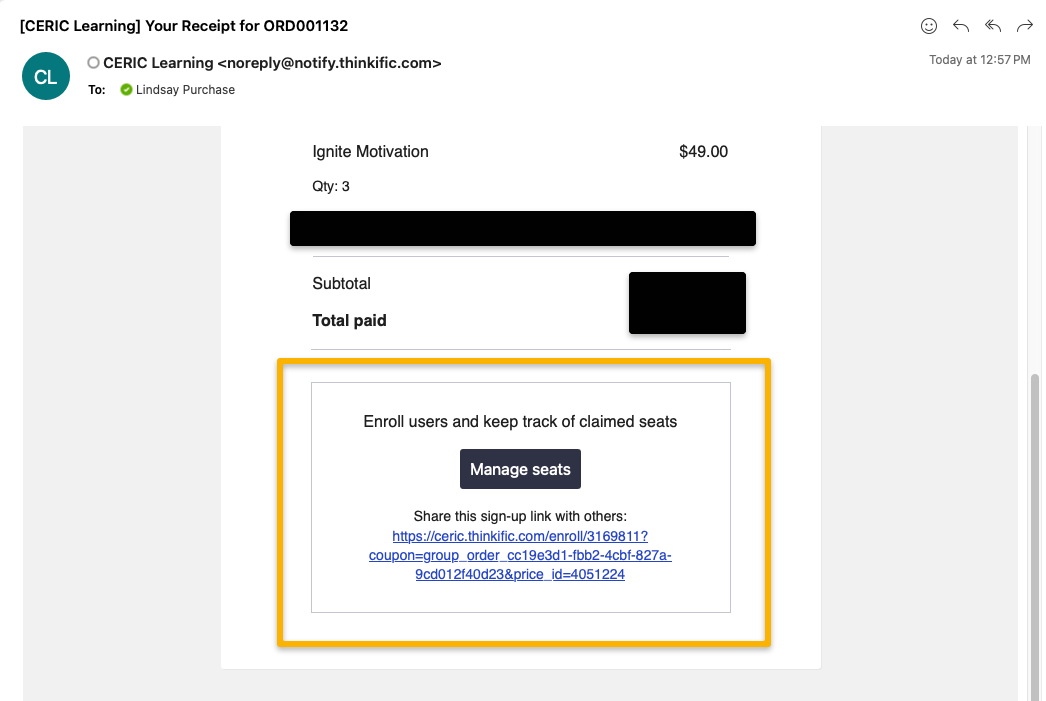
Your Seat Manager page, accessible through the Manage Seats button in your receipt email, will show you how many registrations have been claimed of the total you have purchased and who has registered. If you claimed one of the seats, that will be deducted from your total.
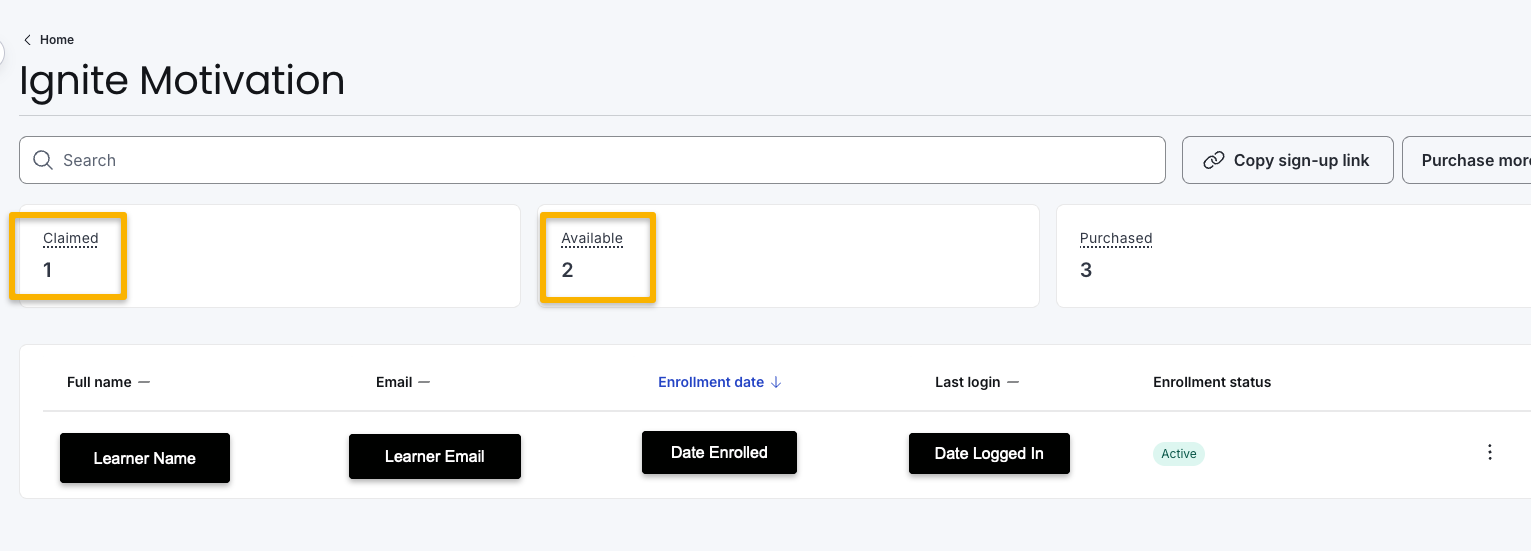
CERIC offers a blend of free and paid learning. Prices are listed in our Learning Catalogue and on each product page, and vary depending on the type and length of learning. There is no membership fee to register for the Learning Hub.
This platform accepts major credit cards including Mastercard, Visa and American Express. If you are using an Android or iPhone to register and have a linked Google Pay or Apple Pay account, you will also have the option to use these payment methods.
Given the immediate access to our on-demand and asynchronous learning content, refunds will not be issued once a learner has started a course or on-demand webinar. If you encounter any issues or have concerns, please contact us at [email protected] – we will do our best to assist you.
Once signed in, click My Dashboard in the top menu to see a list of all courses and webinars you have registered for.
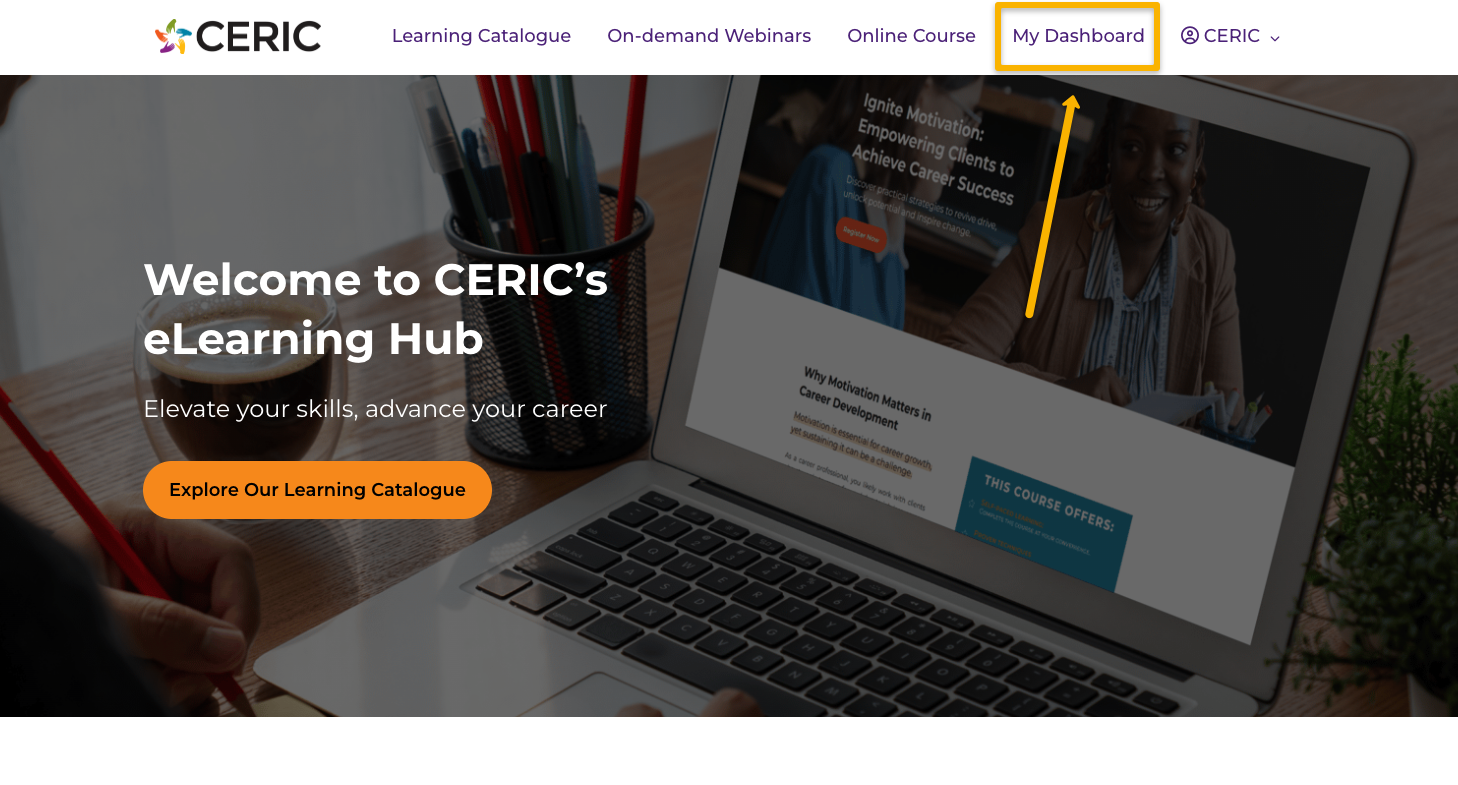
You will have indefinite access to any on-demand webinars or courses you have purchased.
Please note: In the future, some learning may be removed from our Learning Catalogue and no longer be available for purchase. However, if you have previously purchased the learning, you will continue to have access.
Yes! Our self-paced online courses and on-demand webinars can be accessed at your convenience; you can start, stop and resume your learning at your convenience.
You will earn a certificate only after completing all modules for an on-demand webinar or a course.
To receive your certificate of completion, you must click the Complete & Continue button at the bottom of each lesson page after viewing all the content.
Every text and video lesson must be marked as completed to unlock your certificate. Please note: If you navigate to the next lesson through the left-hand navigation menu without clicking the Complete & Continue button on your current lesson, it will not be marked as completed.
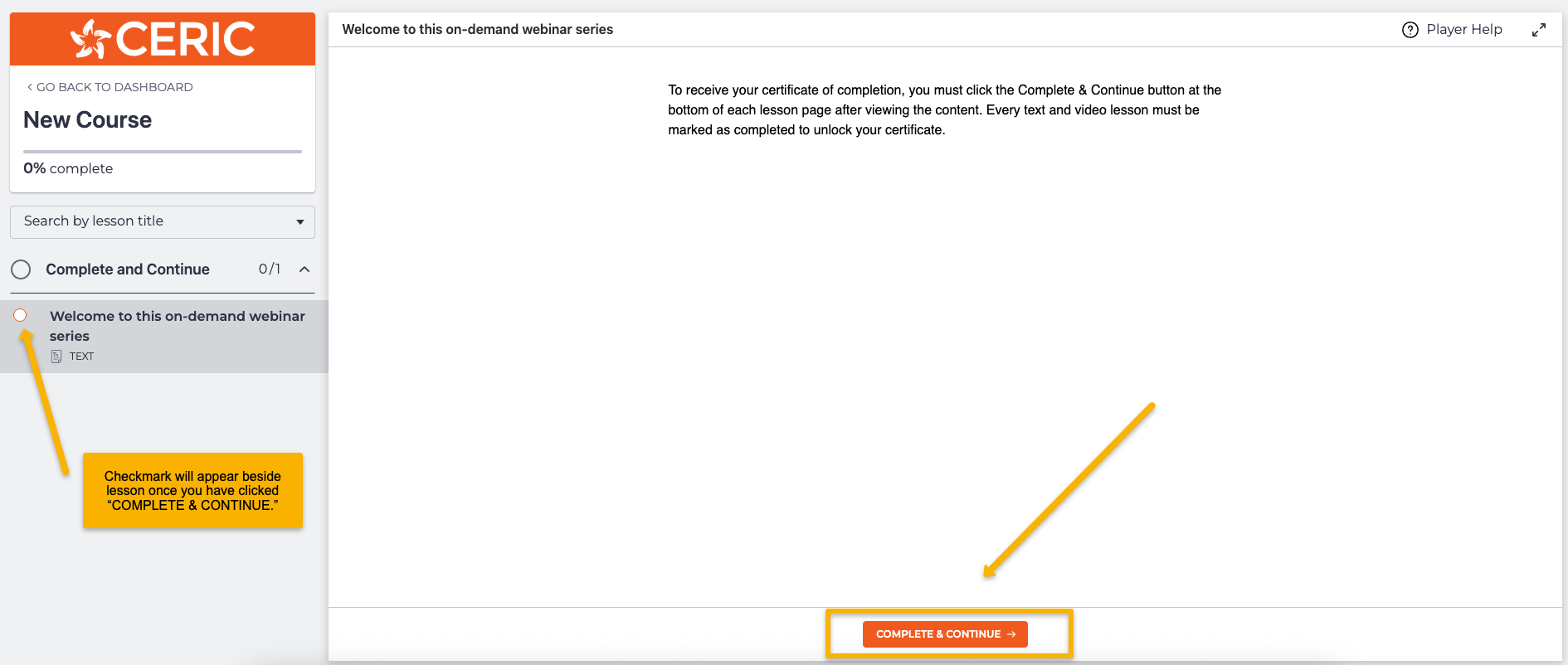
When you finish an on-demand webinar series or course, you will receive a completion email with a direct link to your certificate.
You can access all the certificates you have earned through My Account > Certificates, found in the account drop-down menu in the top-right corner. You will need to be logged in to access this page.
Yes – and we encourage you to share your achievements with your peers! On your certificate page, you will be able to copy a link to your certificate or download a PDF copy, which you can share through LinkedIn or anywhere you’d like to showcase your professional development.
You can access the Learning Hub through your desktop or mobile browser. Using a desktop is recommended when possible for the best viewing experience.
You can access the Learning Hub through the following browsers:
Internet Explorer is not supported. If you attempt to access the eLearning Hub on Internet Explorer, you will see an error message.
First, check your internet connection to ensure you are not experiencing any connectivity issues. Next, try logging out, clearing your browser cache and logging back in. You can also try logging into a different browser.
If technical issues persist, please contact [email protected] and we will be happy to help you.
Please review our Privacy Policy to learn more.